TrafficViewer Pro
TrafficViewer Pro is FREE software used to retrieve data, configure, and print reports. It is used with the following counters:
For those interested in testing out the latest features before they are officially released, you can check out the TrafficViewer Pro Beta page.
Requirements
The requirements for our software are very minimal. If you have a Windows system that isn't from the 90's you should be able to install our software.
Operating System: Windows Vista or newer
Processor: Pentium or better
Memory: 32MB RAM
Hard Disk Space: 10MB Free
Features
- Easy to use. We try to keep the software clean and simple, keeping the more advanced stuff out of sight.
- The software is free! Feel free to download it and look over the sample files to get an idea of what it's like before you even purchase a counter.
- Save and open the raw time-stamp data files (.tvp files) for use in TrafficViewer Pro.
- Download and process collected data.
- Quickly download and process the raw-timestamp data from your units.
- Fully configure the hose setup and study setup after data is collected and downloaded.
- You tell the software how the counter was used and it will handle the rest.
- Data can be processed from simple dividing of hose hits by a value of your choosing (by default divide by 2) to fully classifying vehicles based on axle spacings.
- Since the software does all the processing and settings are not stored in the counter you have ultimate flexibility to handle setup mistakes or to change what type of data you'd like to get from the counter.
- View a simple data summary screen so you can quickly tell if there may be a problem with your hose setup.
- Quality meters are also on the summary screen that can be used as a general guide for classification/speed setups to help indicate if there may be a problem.
- Print reports.
- Print out daily reports of the data that was collected
- Reports are binned into an interval you specify from 1-minute to 60-minutes.
- You can generate reports on vehicle volumes, vehicle speeds, vehicle classifications, and vehicle gaps.
- Export data.
- To allow for the most flexibility and easy import into other systems we have a variety of exports available.
- You can exports as bins of volume data, speed data, vehicle classification data, or vehicle gap data, or you can exports a full vehicle timestamp list or each and every hose hit and it's timestamp.
- The software has CSV exports so you can easily open the data in a spreadsheet or database if you'd like to do something more than our software allows or to bring it in to your own system.
- Several other custom export formats and variations are availble include several PRN formats.
- Configure your units.
- Set your own unique identifier (Unit ID) in a unit to be displayed on reports and exports.
- A simple way to set passwords in units if you are concerned about security (to restrict access to the counter to only computers or users with the password).
- Change the internal unit dwell times to meet bid requirements that need a dwell time below our recommended minimum of 30ms. (For longer dwells just use the software dwells)
- Our counters do not store any hose layout settings, that is all done in the software afterwards. So no mistakes on collecting data in a way the counter doesn't understand!
- Verify hose setup in the field.
- You can use the simple Live Data View screen to make sure channels are seeing hose hits after you set up the counter.
- Keep everything up-to-date.
- The software is easily upgradable via the Internet automatically or by clicking on "Check for updates".
- Or, if you prefer to keep the upgrades disabled you can always find the latest on our website.
- The software will prompt to upgrade a unit's firmware if a new firmware version is available when you connect to your units.
- Lots of customization!
- You can customize a lot of processing features yet we keep most of these advanced features out of the way so you aren't bothered with details unless you need it.
- The software has fully customizable Classification Scheme rules. Create your own schemes, or modify ours. And these are just flat-table based rules, you won't find another counter software with this level of flexibility.
- Customize your speed bins. You can the speed ranges and number of speed bins that are generated on the reports/exports.
- Change how our software "quality meters" are displayed or disable them entirely. As a way to indicate there may be trouble we have various quality meters related to the data. You can change the percentages on these to some sort of ranges that you'd like to see. By default these are fairly strict.
Changes in the latest release are listed below, you may view a complete list of all versions and changes if you want to review other versions.
| Changes in TrafficViewer Pro Beta 1.7.3.150 | |
|---|---|
| New | Added FHWA TMG 2022 data exports, exports for Volume, Class, Speed, and Vehicle Timestamps were added. |
| New | Added "State FIPS Code" default to the "Exports" tab in Preferences for TMG exports. |
| New | The connection screen now shows the connected unit's Voltage, instead of having to look in the log file. |
| New | Added a test to make sure there are classification schemes on the system (which means it's a proper installation and not just a copied exe), in the past there have been installs that don't have the schemes in place. A warning message will pop up if that occurs. |
| Fix | There were a few situations that allowed users to not select a hose/road layout and still look at data and save the file. If no layout has been selected it should now always make sure a layout is selected after downloading or when going into the "Data Settings" screen of a file that was saved without a layout. So no files should open up saying "zero hoses" being used, those files had no hose layouts selected. |
| Fix | Changed the Data Selection screen when clicking "Export Data" to only show types of data that can be exported based on the hose layout used. (i.e. class exports will not show as an options if volume-only data was collected.) |
| Fix | Changed some of the warning messages that can occur to have more helpful descriptions. |
| Fix | Fixed a bug introduced in 1.7.1.146 with "PRN, Standard" exports showing a message "List Index Out of Bounds (-1)" and not complete an export. Standard PRN exports should now work properly again. |
Downloads
The table below lists all available downloads for this software. It is recommended to always download the latest version (the file at the top). The older versions are only provided here in case you need to stick to a specific version for some reason.
| Software | Version | Date | Size | |
|---|---|---|---|---|
| TrafficViewer Pro | 1.7.3.150 | July 18, 2024 | 3765KB | Download |
| TrafficViewer Pro | 1.7.1.146 | December 31, 2023 | 3738KB | Download |
| TrafficViewer Pro | 1.6.4.124 | March 30, 2015 | 3713KB | Download |
| TrafficViewer Pro | 1.4.6.108 | February 11, 2014 | 3394KB | Download |
| TrafficViewer Pro | 1.4.6.107 | January 18, 2014 | 3385KB | Download |
| TrafficViewer Pro | 1.4.6.105 | July 12, 2013 | 3338KB | Download |
| TrafficViewer Pro | 1.3.6.88 | November 29, 2012 | 3205KB | Download |
| TrafficViewer Pro | 1.3.5.87 | November 6, 2012 | 3199KB | Download |
| TrafficViewer Pro | 1.3.1.79 | September 12, 2011 | 3081KB | Download |
| TrafficViewer Pro | 1.1.0.75 | December 2, 2010 | 3065KB | Download |
| TrafficViewer Pro | 1.0.7.65 | July 22, 2010 | 2945KB | Download |
| TrafficViewer Pro | 1.0.6.63 | July 18, 2010 | 2936KB | Download |
| TrafficViewer Pro | 1.0.3.57 | April 9, 2010 | 2924KB | Download |
| TrafficViewer Pro | 1.0.0.54 | February 5, 2010 | 2894KB | Download |
| TrafficViewer Pro | 1.0.0.53 | January 27, 2010 | 2894KB | Download |