MicroTally / WinTally FAQ
This FAQ will always be a work in progress. We will add the most common questions here.
My order arrived with no manual, no WinTally software, and no download cable, whats up?
Normally, the MicroTally is shipped without these items. The manual is online at this website, the latest version of WinTally is also always available for download from this site and the download cable is an industry standard DB9 style serial cable which you probably already have or can easily get at your local computer supplier. If you purchase a cable, just make sure that the end that plugs into the MicroTally does not have protruding hardware that make it difficult seat firmly into the MicroTally unit. This hardware is locking screws that do not withdraw completely flush to the front surface of the connector, or connectors that are not molded and have protruding lips holding the connector.
My laptop does not have a serial port, how do I communicate with the MicroTally?
If your laptop does not have a serial port, it should have a USB port. You will need to purchase a USB to serial converter. Most any brand will work okay. You should be able to pick these up for less than $20.00 at any computer supply store, Office Depot, Radio Shack, online, etc. They are cheap, don't buy used. Our experience indicates that the less expensive units work better with our type of product.
How do I upgrade my MicroTally to the latest firmware?
Whenever you download the latest version of WinTally, it will contain the latest version of MicroTally firmware. When you connect your MicroTally unit with WinTally you will automatically be notified by WinTally if it has a more recent version of MicroTally firmware available and you will be prompted to upgrade the unit. WARNING! If you have data in the MicroTally that you are going to be downloading, do not upgrade until you have downloaded the data. After you have upgraded the MicroTally check to make sure the unit is reset (Start Date/Time should be your PC's current Date/Time and data should be at 0%).
How do I get the MicroTally data into my Excel spreadsheet?
Once downloaded, WinTally will let you export data into a spreadsheet and database compatible *.CSV file. You may export the data in interval totals, or as timestamps. See the MicroTally manual on Exporting data.
My data was collected with the North arrow pointing East, can I correct this in the office?
Yes, WinTally will allow you to rotate North to any of the cardinal directions. This often occurs when the data collecting person confuses which direction is North. See the MicroTally manual on Intersection orientation.
Since the MicroTally does not have a time display, our Studies started 4 minutes too soon, how do we fix this??
WinTally will allow you to correct the start time before you generate any reports or exports. On the "Data Selection" window, which is displayed before printing or exporting, there is a field called "Adjust study start time by". You can enter in any number of minutes here (positive or negative) to adjust the time forward or backwards.
Why won't WinTally connect to the internet to upgrade?
WinTally connects to the update server on port 80 and using the HTTP protocol (just as a web browser does). If you are behind a proxy server WinTally will currently not be able to auto-upgrade, a future version will have the ability to work through proxy servers. For now you will just have to check the WinTally download page for new versions... download them there, uninstall your old one, and install the new version.
I am having a problem uninstalling WinTally so that I can install a new version. What can I do?
There have been a couple of reports, from some users with Windows 98, of strange error messages and problems uninstalling previous versions of WinTally software. We are not sure what is causing this problem and are looking into this to see if there is anything within our control that we can do. The fix for now seems to be a utility that Microsoft makes, the "Windows Installer CleanUp Utility".
Their utility will clean up old and unused items that Windows still has in it's "installed programs" list. Please give this a try to see if it helps. If it does not, please contact us for further assistance. Click here to go to Microsoft's website where you can download the utility.
I have some MicroTally units that, when I connect, show that they are Version 3.xx, and others show 2.xx, why won't my 2.xx upgrade?
There is nothing wrong if your version 2.xx unit does not upgrade to version 3.xx, 2.xx cannot upgrade to 3.xx -- it's different hardware.
Our MicroTally units have recently switched to a newer generation using different processors inside, which requires different code inside the units. The 2.x versions of units are on different processors than the 3.xx, so the 2.xx will always stay in 2.xx, just as the 3.xx will always remain a 3.xx. This new generation (3.xx) was brought out so that we can add more buttons to the unit for a different model (a MicroTally 18, with 18 buttons). But as the units are built the same all new units (both 14 and 18 button versions) will have 3.xx code in them.
I am not sure if I understand the percentages on the WinTally reports, can you please explain them to me?
Before WinTally version 2.4.0.0 there were some issues with the "Total %" if you used shifted buttons. So, if you have an older version, please upgrade to 2.4.0.0 or higher.
The percentages for "Approach %" are the percent of an approach's entire traffic total, this includes any shifted data you have on your report. So, when using shifted buttons, the total listed in the "Approach %" for any given approach on the first page will not be 100% unless you shifted data had no vehicles in that same approach. So just keep in mind, the approach data uses all data for that approach to calculate the percentage. So if you are counting Cars on the main set of data, and Trucks using a shift button, the "Approach %" for Northbound traffic on the first page of the report (Cars) may only total up to 80%, and on the second page (Trucks) the total for the "Approach %" will be the remaining 20%.
The "Total %" is the percent of total intersection traffic, this includes all shifted data. So the Grand Total for "Total %" will not be 100% on any given page if you have any shifted data. Using the same sample, say 90% of all vehicles that went thru the intersection were cars, then the first page (Cars) will have a Grand Total for "Total %" of 90% and the second page (Trucks) will have a Grand Total for "Total %" of 10%.
If you use a shift button to count pedestrians or bicycles then, depending on how you use the data, you may want to print them on a separate report -- by unselecting those columns, printing, then selecting only those columns. If they are on a separate report they won't be included in the total and approach percentages, as well as the peak factor calculations (if used). Or, you could set the pedestrian buttons not to be in an approach and name the buttons like N Peds, S Peds, E Peds, and W Peds. This would at least avoid the pedestrians being counted in any Peak Factor calculations for approaches and would also keep them out of "Approach %", although they would still be in the "Total %".
Also note that percentages are all rounded to the nearest 10th of a percent, so percentage numbers will frequently add up slightly higher or lower than 100% due to the rounding that occurs.
If you don't find the answer to one of your questions here, and you have not yet done so, then you may want to browse through the MicroTally Manual and WinTally Manual.